OK. So, the first thing that you should see when you open Blender will be this scene:
See the huge amount of buttons? Yeah, they do all do something.
And this square:
That is actually a cube. At this point, you have the default scene (which means that it will look like this every time you start up Blender) and you can do anything you want from this point.
With enough practice.
But for this first tutorial, I'm going to tell you how to get around the 3D world.
First, if you are using a laptop, these instructions will not work for you. You will have to emulate a keyboard. Blender can do this for you.
{go to the User Preferences window, click the System and OpenGL button, and click Emulate Numpad}.
Blender makes full use of the mouse and keyboard functions.
{If you have a single button mouse, then you will need to enable View & Controls (which is under "User Preferences") → Emulate 3 Button Mouse. The middle button can be emulated on most Windows and Linux machines by clicking the left and right buttons at the same time}
If you have a wheel on your mouse, press it down in Blender and move your mouse around slowly. You will see that the view of the 3D world moves in accordance with your mouse movements (as long as you hold that middle button!). And if you scroll the mouse wheel up, the view zooms in! And if you scroll it down, the view zooms out! AMAZING!!!
not.
Also, you can press the 1,3, and 7 keys on the keypad to switch to Front, Side, and Top views, respectively. The default is top view.
But up until now, you have been looking at the 3D world in "Orthographic" view, which is like a 2D view of the 3D world. Now, if you press the 5 key on the keypad, it will switch to "Perspective" view.
That is all the basics, and all you will need to know for now. There might be some more navigation techniques later on that you will need, but as I said, those were the basics.
The next tutorial will be about meshes and rendering.
The next tutorial will be about meshes and rendering.




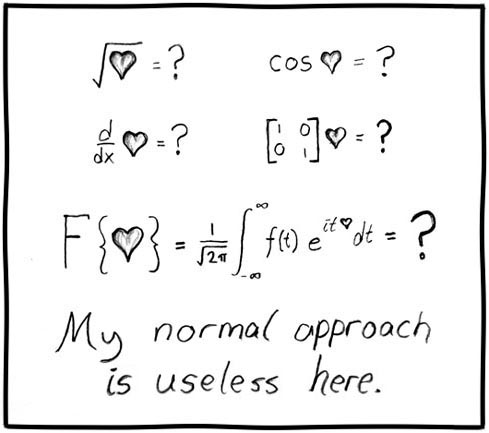
No comments:
Post a Comment